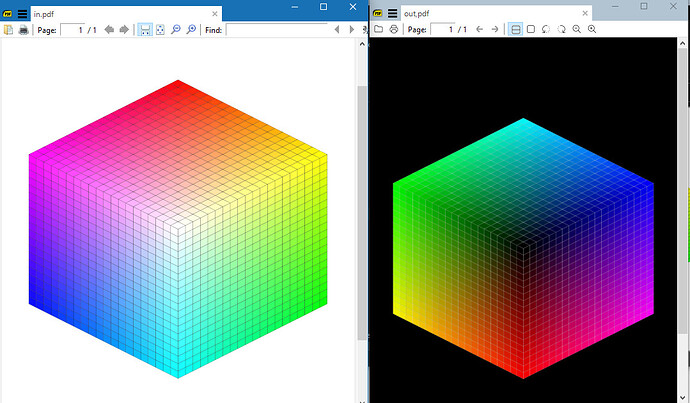3 Good wishes and the Genie’s Answer may not be popular,
- Rotation in PDF Readers is actioned throughout the file as view only. That is the file is not changed in any way and you need to rotate as desired to view using the icons. Some users have asked for storing all those rotations in a settings file to avoid repeating each time a document opens. However that would not allow you to send a rotated file to someone else (also increasing the storage of more rotations keeps getting bigger/slower). If you want ONE or more pages rotated permanently the file needs to be modified by an editing application. I show in another discussion how that could be done But in all cases Permanent rotation Is a permanent change to the file, so could break signatures etc…
1b) If you need to email the rotated PDF (or any other) SumatraPDF like many other apps can use the default system mailer. However most users like you and me use Browser Web Mail and unless your mail provider has a desktop app to hook into the system mailer, then we need to attach the PDF in the Web Mail like any other file. The “send by email” has fallen out of fashion in Win 10 but kept for users that still need the convenience.
- If you want to make a document background black (or any other colour) again you would need to edit the file, so as to make that permanent. However you can change the viewer colouring to make it appear dark without colour. but like messing with your screen colours and brightness that has undesirable side effects. Tell your screen to rotate all the colours so black becomes white but then pink becomes blue and orange becomes purple.
“Invert color” using the new shortcut I (or otherwise) is invert ALL colors.
Some readers such as Adobe do have accessibility means to alter object contrast and colours whilst viewing, but then the complaint is it only works for some files (not all) and takes longer to read the objects (slower) as they take time to recolour the page content.