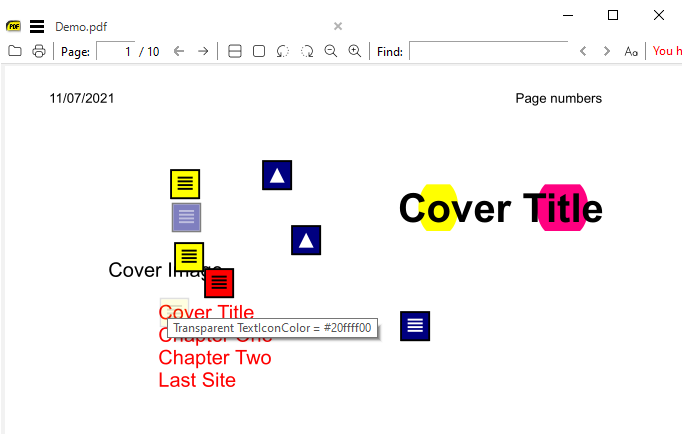Would it be possible to add a shortcut for adding a Text annotation on the current mouse cursor position when reading a PDF file? I’ve looked into the documentation, especifically Keyboard shortcuts, and could not find any shortcuts for this action.
The [a] shortcut automatically adding highlight to a selected portion of text has been a real change for me as I like to add many annotations while reading study textbooks, but adding Text annotations always takes several clicks. Perhaps there are others who might also suffer with this break in reading flow when having to interact with mouse and context menus while reading dense texts.
I saw that there seems to be no shortcuts currently assigned to T, so perhaps this could be a possible shortcut for this?