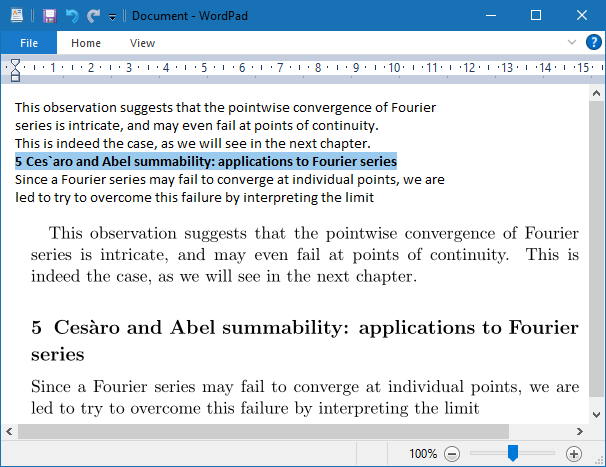Sumatra should have screenshot and with scrolling facility.
Home / Screenshot facility in Sumatra pdf


Screenshot is usually using print screen key =ALL screen(s) or Alt Print screen = ALL SumatraPDF window
Those are both Windows functions SumatraPDF does not need to replace them.
Inside SumatraPDF you can
Copy image (right click) it does not make any sense to scroll (but your zoom may have an effect)
Copy Selection Area = Ctrl & Left mouse to start then release Ctrl and keeping left button down select end . You can scroll at the same time as keeping the left button down.
Select start of text then Scroll up down etc. then middle click (or move to a white area) to complete the selection then right click to copy
Windows will only let SumatraPDF capture one or the other at a time IF you want image and text you can select area as image and text then save as image
If you selected text by scrolling between pages you will get both page parts plus the footer and heading between them (but not any embedded images. (that is a windows limitation)
Note although SumatraPDF will allow it, windows cannot capture an area whilst scrolling between multiple pages that is a clipboard image limitation. MS Paint etc. will only show the first one.
Due to the windows limitations if you want to capture page 2 or 3 etc you need to be in page mode and select all (right click) on each page and save each page in turn as image.
For just the plain text its easier to use save as text.
Quality especially the spaces between words etc. is down to the author in nearly every case. If the text is badly presented or garbled that is the source at fault.

Hello.
Your viewer is literally the best docs viewer, but there aren’t one very useful feature and I want to ask you about it.
Is it possible to implement function of selecting of rectangle and copying it like a picture as it is implemented in STDUViewer or Ocular, feature “select picture”? It is like part of screenshot.
When you work with pdf or djvu it is often necessary to select picture or some of text with formulas that cannot be copied as text and copy tham as a picture.
Thank you.

That function is there
For whole page first switch to whole page mode then it can be select all (Ctrl + A). Size will depend on zoom factor.
If an image is floating within a page double click and it should highlight.
For a piece of selectable text you probably know that can easily be selected, but using paint or notepad you can paste it as text in any font.
For anything else such as part of a page with/without text OR images set a zoom factor such as 100% or 200% etc. then CTRL + Left Mouse button to select an area. Only the text can be pasted in notepad, but in paint any included text will also appear as part of the image.
In all cases CTRL+C adds content to clipboard. However also try ≣ context (Menu) button or right click for any other options. Using zoom in some cases makes a difference so test 200% but it will not alter “select image” which is always 100% = original scale.
In widows 10 the snipping tool is often quicker using Win + Shift + S

Thank you very much!
And how I can select rectangle that contains text as an image? And paste it in a text editor such as Microsoft Word as an image. If I use ctrl+click and than copy using ctrl+c, it pastes like a text if I paste it in text editor.


Okay, I saw this. Thank you for advises. And is there a feature in SumatraPDF to open pdf or other file without ability to select text? If so, Windows clipboard will recognize my selection as a picture and my problem will be completely solved.
In some files I see option “copy image” when right-clicking on selection, but in some files i see only “copy selected” option, why so?

If you are using Windows 10, there is a feature that surprisingly few people know about. While holding the Windows key (the one between Ctrl and Alt) and the Shift key down, press “S”. After pressing Win-Shift-S, a small menu appears at the top of your screen. This is the new Windows snip feature. The options are to draw a rectangular area, a free form area, a window or a whole screen snip. If you choose one of the first two, you then “draw” the area you want to snip and it is copied as a bitmap to your clipboard and can then be pasted into any program that accepts bitmaps. The “window” option allows you to select any visible window to copy to the clipboard and the “screen” option copies the entire screen.
If you’re not using Windows 10, there are plenty of free clipboard utilities available online, but this one is already built in.

@1115
@Russ has given the best answer for simply using Windows itself to capture an area as an image, and there are many other tools that can improve on that for example to do a web search or to read out loud text from an image but those are more specialist features for screen grabbers/scrapers.
Your question as to why there are differences within SumatraPDF functionality is down to the way there is not one way to build a PDF. so the text you see may be a string of glyphs or it may be an image only or it may be a string of text behind an image or it may be copy protected OR OR …