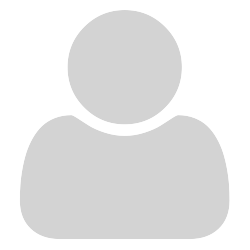Thank you, administrator (and robot, of course, LOL), for admitting me to this forum. I’ll try to contribute with my knowledge whenever I know something as a fact or factual experience. However, I’m not systems savvy. Since Windows 10, with its new graphic user interface, I’m actually lost due to the “glitz and glamour” of the W10 tiles and new windows format which seems to me to be an attempt to imitate Android.
The program is very nice. It loads quickly and also displays quickly many PD files in one window. I have been using it for many years without difficulties on XP and W7 computers.
It also works on W10, but I don’t know how to make it the default program so that it starts up whenever I click on a PD file in Windows Explorer. I knew how to configure this on W7 starting at its Control Panel window.
I tried the same in W10, but the Control Panel “kicks” me into this new tile interface and windows display format. Sumatra is not listed in said windows as an option, neither does PDF appear.
Sumatra was installed directly through the FireFox browser as a 64-bit program on a Spanish language w10. Whenever I click on the Sumatra icon, it starts up and asks me in a small window whether I would like it to be my default reader. Of course, I do, but it does not register.
I hope that someone knows where and how I am going wrong.