Is there a way to have Outlook use Sumatra as a previewer to display in the message window?
Home / Outlook Preview


Is there a way to have Outlook use Sumatra as a previewer to display in the message window?
I know this has been asked before, but I can get Total Commander to use Sumatra as a previewer, why not Outlook?
Please confirm, it would be apprecaited.

Isn’t that a question you should be directing towards Microsoft?  If the program itself doesn’t allow users to configure and use third-party viewers (and can’t be ‘persuaded’ to do so in some way), then there’s nothing Sumatra can do about it.
If the program itself doesn’t allow users to configure and use third-party viewers (and can’t be ‘persuaded’ to do so in some way), then there’s nothing Sumatra can do about it.

I have Acrobat preview in my client version of Outlook and MS preview in my web accounts so don’t know any of the install requirements.
Some users have had some limited success “Now that I’ve got all my bitness issues sorted out (and can run the previewer in my Outlook), it would be nice if I could move a little more freely in the preview pane, without having to open the file separately.”
Outlook preview is not a supported feature however you MUST be using the correct bit version, thus if outlook is 32 bit you need the 32 bit previewer, you may need to fully ininstall and reinstall a fresh copy with the options chosen during installation.

Got it to work by installing the 32bit version as I have 32 bit Outlook and then registered the DLL.
regsvr32 C:\Program Files (x86)\SumatraPDF\pdfpreview.dll
This worked. The only thing which didn’t work was to be able to zoom in and out inside the preview. Bluebeam does this, but I no complain. Sumatra is much faster and if I want to then zoom I’ll just open it properly.
Thanks for the brilliant software. Cheers. Really like it!

 Thank you for sharing the procedure so that other Outlook and Sumatra users can also benefit.
Thank you for sharing the procedure so that other Outlook and Sumatra users can also benefit.

My outlook 2016 is 32 bit my PC 64bit. Was using 64bit sumatra but read I need the 32 bit to match my outlook but the previewer still doesnt work?
Any ideas please.
Many Thanks
Gareth

Technically an unsupported bonus feature as used by many.
It as you say requires the same bitness, thus if you are sure Outlook is 32 bit you need to uninstall SumatraPDF 64bit and fresh install the 32 bit variant MOST importantly when running the installer select the options tickbox for adding the previewer, let us know how you fared (helps others with similar mix of apps), but cant really add much more. (you will likely loose the preview features in main explorer unless you uprate outlook to 64 bit when preview should work for both outlook and windows)

Perhaps Sumatra’s preview DLL isn’t registered. Did you run the regsvr32 command as @matrix mentioned above?

I cannot open Outlook PDF attchments nor can I pre-review such PDF attachments as used under Acrobat reader
What do I have to do?
Ingel

I don’t really use outlook but I’m guessing it uses IE’s AX plugin interface as Adobe still ships a 32bit dll for IE, SumatraPDF does not come with an IE compatible plugin so you can’t use it as an outlook preview handler you should be able to open a pdf file if SumatraPDF is the default pdf reader on your machine by double clicking on the pdf attachment
I haven’t tested it but I think Thunderbird comes with mozilla’s pdf.js library (if not you can install it from it’s github) and should be able to render pdf’s without external applications

@Ingel Please read this thread carefully you may need to uninstall current version and reinstall as described above to allow to select “options” during installation of the version matching your outlook.
see the Oct 18 comment by @ matrix

@ Ingle see as ff.
Start a command prompt as administrator. Then type: regsvr32 C:\Program Files (x86)\SumatraPDF\pdfpreview.dll

Just in case any one has problems and wants to undo the above simply add /u
So to register the dll (check your file path is the same) since for some users it can be different
Start a command prompt as administrator and enter one of the following
for 32 bit
regsvr32 "C:\Program Files (x86)\SumatraPDF\pdfpreview.dll"
and for 64bit
regsvr32 "C:\Program Files\SumatraPDF\pdfpreview.dll"
Should you want to remove it for any reason it’s
for 32 bit
regsvr32 /u "C:\Program Files (x86)\SumatraPDF\pdfpreview.dll"
for 64bit
regsvr32 /u "C:\Program Files\SumatraPDF\pdfpreview.dll"
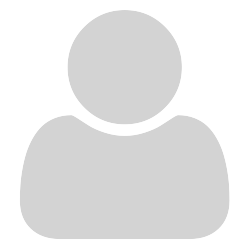
For those with 32bit Outlook on 64bit Windows like me. After some try an error I could only get working as described below:
-
Your Outlook needs the 32bit version of pdfpreview.dll
-
The 32bit version of Sumatra installer has no “Install Preview”-option. Only the 64bit version has
-
Solution:
3.1. Install both versions
3.2. copy the 32bit dll to a save place
3.3. uninstall 32bit version
3.4. register the saved 32bit dll as described above. Don’t forget to use the save location as path!
In case anybody find a better solution please let me know.

Old thread but…
open cmd with admin priv.
go to C:\Windows\SysWoW64
enter command
regsvr32 “C:\Program Files\SumatraPDF\PdfPreview.dll”

Hi @dk81
From the location of your pdfpreview.dll you have duplicated registering the 64bit on a 64bit machine.
The correct way to do this is simply install 64bit SumatraPDF with the option install previewer.
The need to register a different dll (as described above) is for older Legacy 32bit outlook running on a 64bit copy of windows.

With 64bit Windows and 32bit Outlook we need to register both 32 and 64 bit version of the preview DLL. I’ve tried this and the preview works in Explorer (64bit) and in Outlook (32bit).
(maybe it’s better to unregister first? or is not needed?)
Register 64 bit:
C:\Windows\System32\regsvr32 "C:\Program Files\SumatraPDF\pdfpreview.dll"
Register 32 bit:
C:\Windows\SysWOW64\regsvr32 "C:\Program Files (x86)\SumatraPDF\pdfpreview.dll"
(I know, the numbers are misleading)

Wo kann ich diese Dll finden?
in meinem System gibt es nach der Installation von Sumatra kein Verzeichnis “SumatraPdf”.
weder in Programme x86 noch in Program Files.
Wer kann mir weiterhelfen bitte.
Where can I find this dll? there is no “SumatraPdf” directory in my system after installing Sumatra. neither in Programs x86 nor in Program Files. Who can help me please.

SumatraPDF will install for a single user in Local Appdata.
Use in Outlook works, but is unsupported as it was not designed to be used as an Outlook Previewer (Adobe Acrobat is)
If you need to install DLL functions for Outlook it is perhaps best to uninstall and reinstall the required version of SumatraPDF in Program Files. (Avoid moving DLLs around since they are registered and unregistered during installation)
Ensure you are installing the right version for Outlook X##, it is best if Outlook is 64bit so check that first.