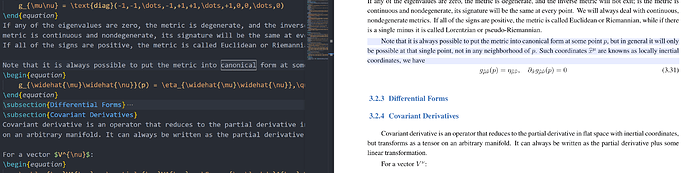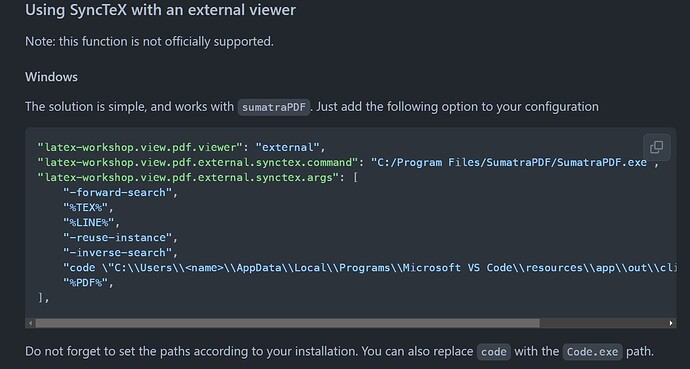## Preliminary questions [Required]
### Disable all the other extensions exce…pt for LaTeX Workshop, restart VS Code, and check that you still see this issue. [Required]
You still see this issue?: Yes
### Make sure to visit the [wiki FAQ](https://github.com/James-Yu/LaTeX-Workshop/wiki/FAQ) before filling an issue.
You visited the wiki?: Yes
### If your issue is with compiling a document (not having to do with finding the root file of a project), check first that you can compile manually.
You can compile a TeX document manually?: Yes
## Describe the bug [Required]
When vscode is upgraded to 1.62.2 and latex workshop to 8.22.0, the external viewer (sumatraPDF) cannot reverse search. And when vscode is upgraded to 1.62.2 and latex workshop is still 8.21.0, external viewers (sumatraPDF) also cannot reverse search. The reverse search function works when vscode is version 1.61.2 and latexworkshop is 8.21.0. So could this be a vscode bug?
### To Reproduce
Steps to reproduce the behavior:
1. Go to '...'
2. Click on '....'
3. See error
### Expected behavior
The reverse search function worked perfectly as before
## Logs [Required]
### LaTeX Workshop Output [Required]
```
[24:09:16] Initializing LaTeX Workshop.
[24:09:16] Extension root: c:\Users\captain\.vscode\extensions\james-yu.latex-workshop-8.22.0
[24:09:16] $PATH: C:\Program Files\ImageMagick-7.0.10-Q16-HDRI;C:\Program Files (x86)\Intel\Intel(R) Management Engine Components\iCLS\;C:\Program Files\Intel\Intel(R) Management Engine Components\iCLS\;C:\Windows\system32;C:\Windows;C:\Windows\System32\Wbem;C:\Windows\System32\WindowsPowerShell\v1.0\;C:\Windows\System32\OpenSSH\;C:\Program Files (x86)\Intel\Intel(R) Management Engine Components\DAL;C:\Program Files\Intel\Intel(R) Management Engine Components\DAL;C:\Program Files\Intel\WiFi\bin\;C:\Program Files\Common Files\Intel\WirelessCommon\;C:\Program Files (x86)\NVIDIA Corporation\PhysX\Common;D:\texlive\vscodesumatrapdf;C:\Program Files\Pandoc\;C:\WINDOWS\system32;C:\WINDOWS;C:\WINDOWS\System32\Wbem;C:\WINDOWS\System32\WindowsPowerShell\v1.0\;C:\WINDOWS\System32\OpenSSH\;D:\texlive\sublimesumatrapdf;C:\Program Files\TeX Match\bin\;D:\Program Files\Polyspace\R2020b\runtime\win64;D:\Program Files\Polyspace\R2020b\bin;D:\Program Files\Polyspace\R2020b\polyspace\bin;C:\Users\captain\AppData\Local\Programs\Python\Python39\Scripts\;C:\Users\captain\AppData\Local\Programs\Python\Python39\;D:\texlive\2014\bin\win32;C:\Users\captain\AppData\Local\Microsoft\WindowsApps;C:\Program Files\Bandizip\;C:\Users\captain\AppData\Local\Programs\Microsoft VS Code\bin;D:\emacs\bin;;C:\Users\captain\AppData\Local\Programs\Microsoft VS Code Insiders\bin
[24:09:16] $SHELL: undefined
[24:09:16] vscode.env.appName: Visual Studio Code
[24:09:16] vscode.env.remoteName: undefined
[24:09:16] vscode.env.uiKind: 1
[24:09:16] latex-workshop.bind.enter.key: true
[24:09:16] latex-workshop.docker.enabled: false
[24:09:16] latex-workshop.docker.image.latex: ""
[24:09:16] latex-workshop.intellisense.package.enabled: true
[24:09:16] latex-workshop.intellisense.update.aggressive.enabled: false
[24:09:16] latex-workshop.intellisense.update.delay: 1000
[24:09:16] latex-workshop.latex.autoBuild.run: "never"
[24:09:16] latex-workshop.latex.outDir: "%DIR%"
[24:09:16] latex-workshop.latex.recipes: [
{
"name": "xelatex",
"tools": [
"xelatex"
]
},
{
"name": "xe->bib->xe->xe",
"tools": [
"xelatex",
"bibtex",
"xelatex",
"xelatex"
]
},
{
"name": "pdflatex",
"tools": [
"pdflatex"
]
}
]
[24:09:16] latex-workshop.latex.tools: [
{
"name": "xelatex",
"command": "xelatex",
"args": [
"-synctex=1",
"-interaction=nonstopmode",
"-file-line-error",
"-pdf",
"%DOCFILE%"
]
},
{
"name": "pdflatex",
"command": "pdflatex",
"args": [
"-synctex=1",
"-interaction=nonstopmode",
"-file-line-error",
"%DOCFILE%"
]
},
{
"name": "bibtex",
"command": "bibtex",
"args": [
"%DOCFILE%"
]
}
]
[24:09:16] latex-workshop.viewer.pdf.internal.keyboardEvent: "auto"
[24:09:16] Creating a new file watcher.
[24:09:16] watcherOptions: {"useFsEvents":false,"usePolling":false,"interval":300,"binaryInterval":1000,"awaitWriteFinish":{"stabilityThreshold":250}}
[24:09:16] Creating PDF file watcher.
[24:09:16] watcherOptions: {"useFsEvents":false,"usePolling":false,"interval":300,"binaryInterval":1000,"awaitWriteFinish":{}}
[24:09:16] Creating Bib file watcher.
[24:09:16] watcherOptions: {"useFsEvents":false,"usePolling":false,"interval":300,"binaryInterval":1000,"awaitWriteFinish":{"stabilityThreshold":250}}
[24:09:16] Set $LATEXWORKSHOP_DOCKER_LATEX: ""
[24:09:16] [Server] Creating LaTeX Workshop http and websocket server.
[24:09:16] Bibtex format config: {"tab":" ","case":"lowercase","left":"{","right":"}","trailingComma":false,"sort":["key"],"alignOnEqual":true,"sortFields":false,"fieldsOrder":[],"firstEntries":["string","xdata"]}
[24:09:16] LaTeX Workshop initialized.
[24:09:16] Bibtex format config: {"tab":" ","case":"lowercase","left":"{","right":"}","trailingComma":false,"sort":["key"],"alignOnEqual":true,"sortFields":false,"fieldsOrder":[],"firstEntries":["string","xdata"]}
[24:09:16] Trigger characters for intellisense of LaTeX documents: ["\\",",","{"]
[24:09:16] Bibtex format config: {"tab":" ","case":"lowercase","left":"{","right":"}","trailingComma":false,"sort":["key"],"alignOnEqual":true,"sortFields":false,"fieldsOrder":[],"firstEntries":["string","xdata"]}
[24:09:16] Current workspace folders: []
[24:09:16] Current workspaceRootDir:
[24:09:16] Found root file from active editor: c:\Users\captain\Desktop\2222\1.tex
[24:09:16] Root file changed: from undefined to c:\Users\captain\Desktop\2222\1.tex
[24:09:16] Start to find all dependencies.
[24:09:16] Root file languageId: latex
[24:09:16] [Server] Server successfully started: {"address":"127.0.0.1","family":"IPv4","port":14133}
[24:09:16] Reset file watcher.
[24:09:16] Parsing a file and its subfiles: c:\Users\captain\Desktop\2222\1.tex
[24:09:16] Parse fls file.
[24:09:16] Cannot find fls file: c:\Users\captain\Desktop\2222\1.fls
[24:09:16] Added to file watcher: c:\Users\captain\Desktop\2222\1.tex
[24:09:16] Snippet data loaded.
[24:09:17] Checking for duplicate labels: c:\Users\captain\Desktop\2222\1.tex.
[24:09:18] Manager.fileWatcher.getWatched: {"c:\\Users\\captain\\Desktop\\2222":["1.tex"]}
[24:09:18] Manager.filesWatched: ["c:\\Users\\captain\\Desktop\\2222\\1.tex"]
[24:09:18] BibWatcher.bibWatcher.getWatched: {}
[24:09:18] BibWatcher.bibsWatched: []
[24:09:18] PdfWatcher.pdfWatcher.getWatched: {}
[24:09:18] PdfWatcher.pdfsWatched: []
[24:09:33] LOG command invoked: default
```
### Developer Tools Console [Required]
```
To access the log, click 'help' -> 'Toggle Developer Tools' -> 'Console'. Paste anything suspicious.
[Paste the log here]
```
## Desktop [Required]
Please write exact version numbers. Please don't write `latest` instead of exact numbers.
- OS: [e.g. Windows 10]
- VS Code version: [e.g. 1.62.2]
- Extension version: [e.g. 8.22.0]
- TeX distribution version: [e.g. TeX Live 2014]
## Additional questions
### Are you using VSCodium?
No
### Are you using the Snap or Flatpack versions of VS Code?
No
### Are you using LaTeX Workshop with VS Code Remote?
No