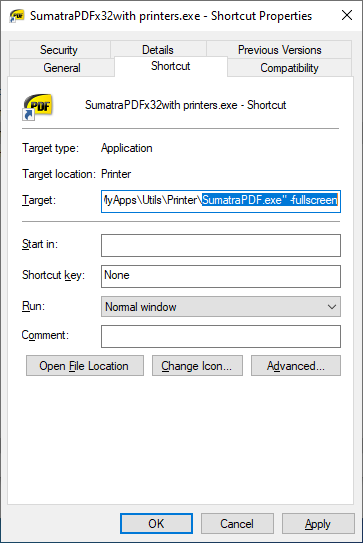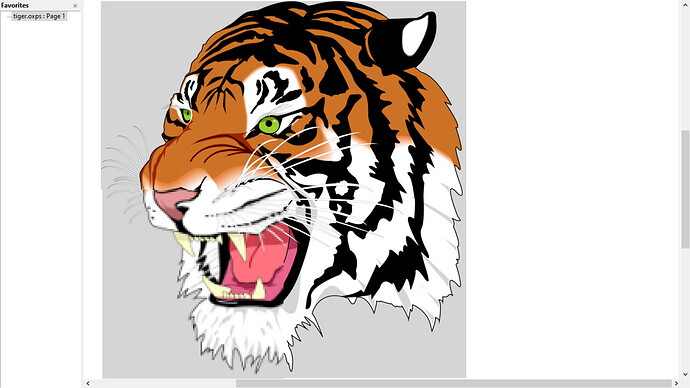how to open sumatra full screen and document to page width?
Home / How to launch Sumatra full screen by default?


You can set default on opening to page width
but to open -fullscreen need to use that command in the shortcut for starting a drag and drop like this
or when using a command line use it before the file name
Sumatrapdf.exe -fullscreen tiger.pdf
-presentation : display in presentation view
-fullscreen : display in full screen view
it should also be possible to preset windowstate = 3 but that’s a bit more fiddly as it requires some scripting to ensure its not over-ridden between uses. if you want ALL files to open that way you could save a clean settings file with that setting edited and make it read only., but then it cant change to remember each file setting you want after that

thanks. exhaustively. 

Sometimes the terms “Full screen” and “Maximized” are used interchangeably. While they are similar, they are also distinctly different.
To use Sumatra “full screen”, you lose the ability to easily switch between multiple documents via the tabs. You also lose the menus. Granted, you can toggle back and forth with F11, but that’s one more keystroke. “Maximized” still gives you a “whole” screen view, but WITH menus and tabs, which we find more useful.
We have Sumatra set as our default PDF reader, so when we double-click on a PDF file, Windows (10) opens it to the state it was in the last time the program was closed (maximized or partial screen).
If you always use a shortcut to open Sumatra, you can force it to be maximized by editing the properties of the shortcut, selecting the “Run” option and choosing “Maximized” (see the screenshot posted above".
If you truly prefer “Fullscreen”, then refer back to GitHubRulesOK’s instructions above.
Hope this helps.

@Russ
Thanks for the reminder about a maximised shortcut I had assumed fullscreen literally.
As to the point about menu that is available in fullscreen mode without using F to toggle between them
Same as maximised simply use the Alt key to trigger the shortcuts
To move between fullscreen tabs use ALT 1, 2 ,3 etc.

@GitHubRulesOK
…and thank you for the tip on using Alt. While I often have multiple files open at once, it is easier for me to “see” the file names in the tabs than to try to remember the order in which I opened them. The Alt-# sequence would, however, be VERY useful when quickly toggling between two similar files looking for subtle differences. I do that frequently and your tip will come in handy - thanks!