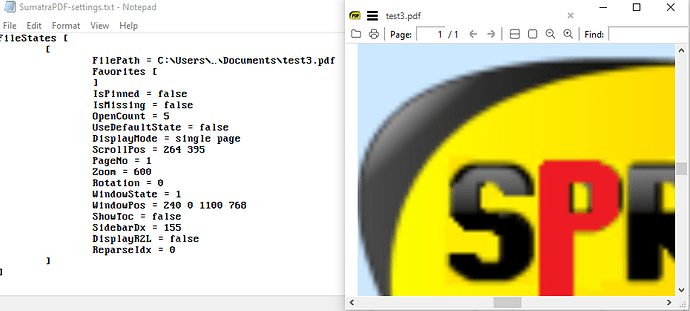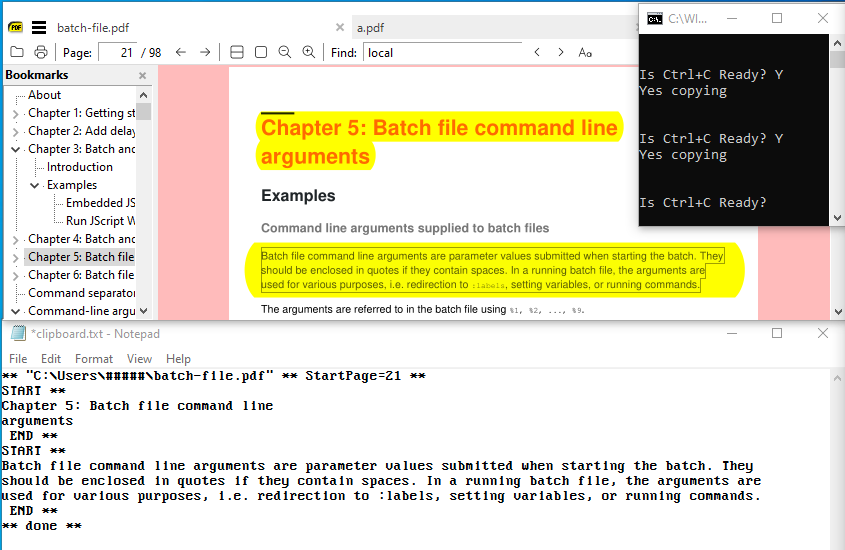Hello Krzysztof,
I use Sumatra PDF with great pleasure for large format engineering/CAD drawings. It is by far faster than Acrobat rendering for some complex content where acrobat takes forever to rasterize and display the content.
Would the following 2 features be possible to implement, or do they exist already and I missed something in the documentation?
1- I can highlight and copy text content to the clipboard. How can I highlight and extract more than 1 text zone? I wish to extract text from non consecutive zones out of the content, ideally by holding the Control or similar key. The control key is currently mapped to marking IMAGE content, which I use as well. That functionality, to extract Images with Ctrl should remain.
2- Can SPDF remember last used zoom and scrollposition of the viewer and store them when it is shut down ? During startup from the command line, or from the settings file I could pass in a flag to activate the last used zoom/scroll values.
Use case: I open an Arch E (36x48") size PDF file with zoom to fit from batch code command line. The titleblock of the drawing is at the bottom right. I zoom in to the bottom right corner and scroll to the position I need to extract information from. I copy the information I need and close SPDF. Automated batch code opens the next PDF which is similar in size, but not exactly the same. I wish to avoid having to zoom and scroll to the same bottom right position again. There are hundrets of files in such loops.
An option that saves last used zoom % and scrollposition, in relative coordinates and restores them automatically when spdf is opened with that zoom option (zoom = last) would be wonderful.
example regarding relative scroll position: If the scrollable width is 1000 units (based on PDF size), and the active scrollposition.start when spdf is closed is 800, the scrollposition.start should be stored as a percentage float value 0.8 in this case.
when the next page opens, and the available scroll width is 1200 units, because the PDF is larger in size, the automatically calculated scroll position should be 0.8x1200 = 960 units. This way the scroll position is independent of the size of the original and will dynamically adjust itself to bottom right, even if the pdf size changes.
The scroll positions should be stored independently for horizontal and vertical axis.
Thank you very much