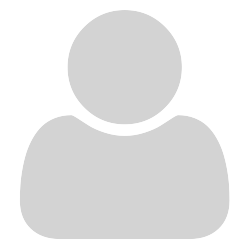[LATER EDIT] This thread is now locked as the experimental Sumatrapdf Meta eXtension a.k.a. SMX feature has been retired. It is replaced in latest Pre-Releases by newer, more extensive PDF annotations features.
Usually you are warned NOT to save into file, until you are working on a copy or sure you need to. So first check if SaveIntoDocument is set true then change to false
in advanced options see if you have
SaveIntoDocument = true
change it so it reads
AnnotationDefaults [
HighlightColor = #ffff60
SaveIntoDocument = false
]
IF you have used SumatraPDF with SaveIntoDocument = false then it is easy to edit or delete the .SMX file (deleting it will remove all highlights). This restores the master file without any changes.
IF you use Acrobat / MuPDF or any other highlighting editor (including SumatraPDF SaveIntoDocument = true) then only a third party tool can remove the highlights. (Take a copy in-case it fails to restore the original.)
Since most annotation tools usually append the highlights at the end of the pdf file it is usually a simple case of removing all edits after the EOF marker in the initial file. Many pdf manipulation utilities can do that. Some are beter than others at healing the file such that it matches the source file.
Since it is MuPdf that does the writing it is easy to download a copy of mupdf version 1.14 or 1.15 or 1.16 windows.zip and using a(nnotation) in mupdf-gl easily select the highlights to delete

 See the previous thread for more information.
See the previous thread for more information.