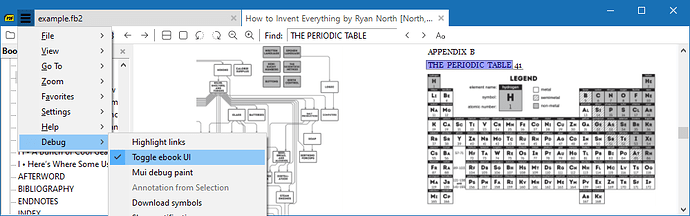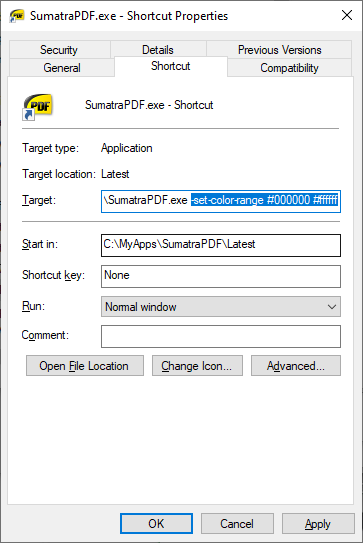I’m new here but find SumatraPDF the only satisfactory ebook reader on windows systems. When reading an ebook or an article in epub or mobi the FIND command is almost essential. Now there is such a command in the pdf formats but I can’t find this command - ‘Find’ - for epub or mobi. Am I missing something? It would complete the program for me if one was available.
Thanks for a brilliant programme! Phil
Home / “Find” command not showing for epub and mobi files


This info. should probably be made a sticky thread given how often the question comes up…
No, you’re not missing anything at all. Unfortunately only the FixedPageUI (used for PDFs) displays the toolbar with the Find text field whereas EbookUI lacks this. You can open up Advanced Settings via Hamburger (3 lines) menu > Settings > Advanced Options and change:
EbookUI [
# if true, the UI used for PDF documents will be used for ebooks as well
# (enables printing and searching, disables automatic reflow)
UseFixedPageUI = false
]
to
EbookUI [
# if true, the UI used for PDF documents will be used for ebooks as well
# (enables printing and searching, disables automatic reflow)
UseFixedPageUI = true
]
Close and re-open Sumatra for the modified setting to take effect.

Changing UseFixedPageUI from false to true works also in ChmUI?
Best regards

Why not try it and see? Anyway available settings and explanations are all there in the link I gave above that leads to this page.

Brilliant, many thanks. Phil
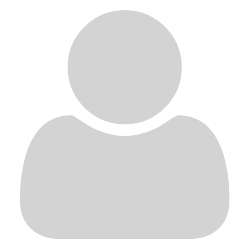
Hello
I see nothing can support to find an item we look for in the file we open by Sumatra PDF.
I tried to find or create but nothing is supported.
Please tell me if it possible.
Form the Right side these can be seen but none of which containing ( find ? )
file
go to
view
setting
help
window
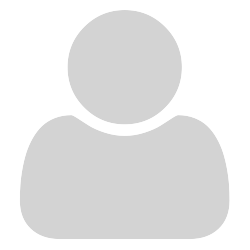
- Can you see a toolbar in SumatraPDF? You should see there a search field described as “Find:”, with left and right triangle arrows and button with lower and uppercase letter next to the search field.
- You can use menu Go to | Find. Why are you asking about the whole menu? Do you have any problems with navigation using mouse or keyboard?
- You can press Ctrl+F - it’s a standard hotkey in Windows programs.
Note that some PDF files or other documents may contain only scanned pages or other pictures with NO text available to find.

Sumatra unfortunately still doesn’t support finding text, copying text etc. in formats such as EPUBs and MOBIs, so if you’re not seeing the Find option in the toolbar (or the toolbar itself for that matter), or under the Hamburger (3 horizontal lines) Menu > Go To or Ctrl+F is not working, then most likely you’ve opened one of these file types and not a PDF.
If you want all these features to work with ebooks as well then you’ll need to change the view to be the same as for PDFs. For this go to Menu > Settings > Advanced Options which will open the SumatraPDF-settings.txt file. In there change:
EbookUI [
...
UseFixedPageUI = false
]
to
EbookUI [
...
UseFixedPageUI = true
]
Save and close the file, then close and reopen Sumatra to see the changes.

Thanks!!! It helps me a lot!


Thank you for this, it brings the find functionality to my epub files when I change to ‘true’ but it removes the ebook format’s own text and background colors and uses the FixedUI colors that I use for my PDF files. The find functionality is more important to me and this problem of colors is not that important to me don’t get me wrong but I would have liked to have 2 different color set for ebooks and pdfs. Thanks!

You can “set” the colors for the fixed UI to match the ebook setting, via a shortcut. The “Text” is set the same in both UI’s it just looks different due to rescaling.
Thus have one shortcut for pdf with e.g. white fixedUI and another shortcut for an ePub session with same colors in both fixedUI and ebookUI
It is also possible to replace the background color “on the fly” by calling an external Find and replace script as described in other posts, but it is a lot of faff when you could quickly cut and paste in advanced settings.
I would in your described case stick with two shortcuts to start with separate preferences
To force fixedUI to same as the default for ebookUI use
-set-color-range #5f4b32 #fbf0d9
However be aware that will also impact on included images to make them appear lower in color contrast. It will look OK with text only ePubs.
To re-start with normal fixed page colours use one with
-set-color-range #000000 #ffffff

I also miss find options like whole word, and case sensitive. Just having those would be a terrific update.
I’d love to have RegEx integrated in. Wow would that put Sumatra in its own class. There are a number of open source libraries, but I’m sure an ask for that is going way to far :>)

Backup your current version in case you have problems If you need a fresh installer of old copy see here Previous versions of Sumatra PDF
Try pre-release https://www.sumatrapdfreader.org/prerelease I recommend a portable copy in case you want to also reuse your old one.
You will find there is NO CHOICE so find is always available. 
In PDF there are no “WORDS” just a set of letters so you can only find a whole word if you type all the letters. Case sensitive is the Aa on the right
As I said PDF cant understand human words so regex at base level does not compute. This word may be 9 strokes of a pen or hundreds of pixels or if you are really lucky 4 references to a font with spaces between them. if your unlucky search for w o r d