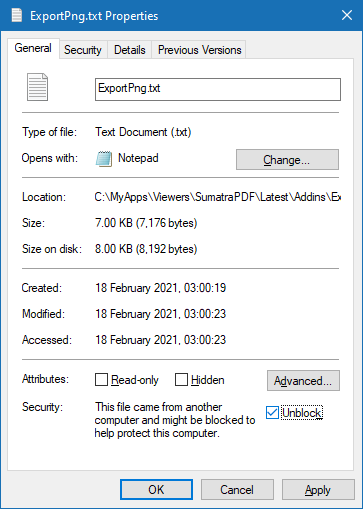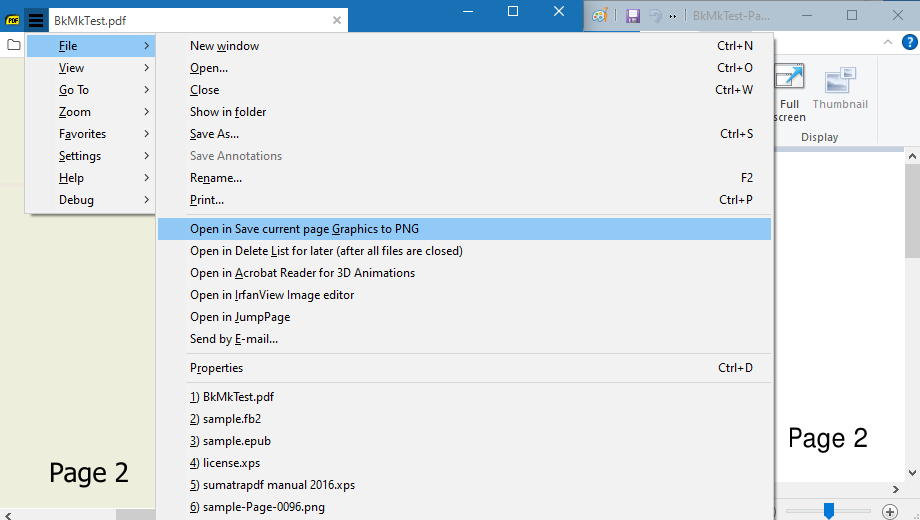Is it possible to export a pdf page to a JPG or other format?
Home / Export / Save page(s) as JPG / PNG Picture(s) / Image(s)


No, it’s not possible to export to JPG.

Can you please add this feature request ?

Sumatra is more of a reader than editor. At the moment I have no plans to add that.

@hesaho Ensure “Show pages continuously” is OFF
Right click the page
Select All AND THEN Copy Selection
Start Run Mspaint PASTE and save as JPG
related to extract highlighted text and images save it separately - #2 by GitHubRulesOK
[LATER EDIT] or use my latest SumatraPDF addin below

Install PDFCreator (IMO v1.73 is better than newer versions) make sure to disable optional components. It will install a printer driver able to print to JPG, PNG, PDF, etc. So just select page, and print it to PDFcreator printer.

Hello,
I sometimes need to save one or more pages as pictures.
Currently, it seems like the only way is to install a PDF “printer”, and print pages.
It’d be great if SumatraPDF provided an easy way to do this, such as selecting the page(s) in the LHS tree > right-click > Export as pictures.
Cheers,

I know it is not an ideal workaround but if you switch to single page mode,
Then you can one by one right click each page and Select All and repeat with Copy Selection
If you keep a copy of MSPaint active you can easily paste each page one at a time and save as an image. This is a method I use daily, so for me it works well to collect single page snippets.
The selection does not need to be a full single page, it could be an embedded image or a choice of area, however it is the historic limitation of windows clipboard that restricts your choice to one page max. You can if necessary increase the MSpaint working area and paste multiple clipboard areas one at a time for say an A3 two page spread.
To always extract say pages 5-7 you can use a command line to print to the windows PDF printer but for variable selections you would need to be much more creative to add an “external” batch file that allows for say “this page I am looking at and the next two”
[Later Edit]
See below

Thanks.
This is indeed how I do it, but it’d be nice to be able to select one or more pages in the treelist with CTRL/SHIFT, right click, export as PNG or PDF.
Incidently, the CutePDF driver supports dashes and commas, eg. pages “6-10,12,18,21-25”.

If you’re on Win10 haven’t you started using Clipboard History yet?

On reflection this task is an ideal candidate for an ExternalViewers “addin”
In Sumatrapdf commandline usage to get thumbnail - #5 by GitHubRulesOK
I suggest using MuPDF to create a PNG by page number.
OK I have updated one of my SumatraPDF addins now renamed as spoiler alert "ExportPNG" BEWARE it is HARMLESS you can open and read it in a new tab, but most downloaders will try to block it since it is a CMD. So to download first right click and save as txt then in properties UNBLOCK
Note SumatraPDF (based on MuPDF) in effect uses lossless PNG rather than JPG which would include artefacts. Once pages are output at PNG quality you can run any other converter to an inferior format.
Here I have added the extra line to open the png in paint where you could save as jpg, but don’t try that with multiple pages if your reading a novel 
My recommendation is get a current copy of MuTools I recommend mupdf-1.18.0-windows.zip, and after unpacking that select mutool.exe and place in a new folder ...\SumatraPDF\Utils\MuPDF\ folder i.e. in my case below the one with my current portable daily copy of SumatraPDF.exe (that way I can easily reuse mutools as a relative tool)
In another subfolder ...\SumatraPDF\Addins\ExportPng\ I would add the cmd file (much like the one I use to Rotate Pages ) to Either, by default, export current page as fullsize Filename-Page-####.PNG OR with a very quick change in settings.txt switch to export a requested range of png pages.
The added bonus is add a shortcut on desktop and it will allow drag and drop without even opening SumatraPDF, unless you add that command yourself to view the output(s). You could edit to save in a pre-set named folder or add a prompt to click paste a new folder name (that a more tricky one to save for next release)

I have allowed for such choices in my addin script see how to switch to ranges instead of single page.
So as per your request the multiple ranges must be “qu,ot,ed” even when there is not enough room.
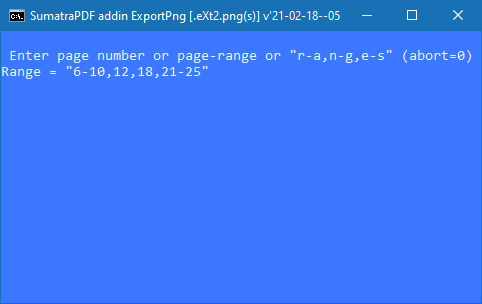
Worst case if any of those are not available e.g. file was only 22 pages long it is most likely to just keep outputting (overwiting png) last page a few times.
You should be able to enter Range = ALL or All even aLL
or 1-N (where N means last page)
So if you want from page 10-end then use 10-N