Hello. Is there an option to see the scroll bar in one page view for pdf’s? I would like see how much progress is there in the open document but scroll by page its much faster than scrolling by line. I’m pretty sure it was possible in old versions of Sumatra PDF.
Home / Display scrollbar in Single Page view


If you select View > Single Page, turn off View > Show Pages Continuously and the current Zoom level makes the page height more than your current screen height, then of course a vertical scrollbar shows up.

Yes I got that. But why isn’t there a scroll bar in “Fit a single page” view? All other sluggish PDF views have them. That’s not very user friendly to hide it. I guess that should be optional.

You want to select Zoom > Fit Page and then expect a scrollbar?  Is this a joke thread or did I miss something?
Is this a joke thread or did I miss something?

It’s not a joke, all other PDF viewers and book reader software’s have the scroll bar in single page view, firstly because a user should see where in what part of the 500 hundred document they are and be able to scroll where the want. And secondly because in “continuous view” there is no page by page scrolling with mouse, only line scrolling which is a bummer to view big docs fast.

You seem to be a bit confused with what it is you’re exactly looking for. Let me spell it out for you:
If you select View > Single Page and turn off View > Show Pages Continuously, then you may see vertical/horizontal scrollbars depending on how large visually (based on the zoom level) the current page is. If the current page fits completely in the screen area there’ll obviously be no scrollbar shown since one is not needed.
If on the other hand you want a single page view but also want a vertical scrollbar to tell you where the current page lies in the document, simply select View > Single Page and turn on View > Show Pages Continuously.
You should experiment a bit with the menu options, although they’re all pretty easy to understand.
I see, so your real complaint is not that there’s no scrollbar in single page view, but that when you have Show Pages Continuously turned on you can’t scroll a page at a time with the mouse. Why couldn’t you be clear and just say that in the first place?
The solution is to use either the left/right arrow keys on the keyboard for page-wise scrolling, or click on the previous/next page toolbar buttons with your mouse. Better still, since Show Pages Continuously is turned on just drag the scrollbar “to view big docs fast”.

TLDR (Too Long Dont want to Read all the history) then just drag the scrollbar on the right of this single page to the bottom 
I dont think the behaviour has changed over versions1.x to 3.x
If you wish to “scroll page by page” rather than line by line
then accept that when only a fitted page is shown there is no need for a visible scrollbar
The navigation “page counter” is shown in the toolbar and you can enter a page number to goto and most important to your desire, a roll of the mouse wheel will jump one page at a time.
A less effective method is to switch to continuous view then a full page can step “one screen at a time” by clicking the scrollbar either side of the current location, if your window has one page high visible then you will jump one page up or down acordingly

That is exactly what he was complaining about when he said, “there is no page by page scrolling with mouse, only line scrolling”. By default Windows is set to scroll only 3 lines at a time with every roll of the scroll wheel:
Note that the screenshot above is from a Win10 v1709 desktop with no third-party mouse drivers installed. On a laptop you’ll have to check the touchpad driver’s scroll settings instead.

@GitHubRulesOK @SumatraPeter Thanks for your suggestions.
The complain is that there is no way to scroll with mouse through the pages with the scroll bar on in single page view. I need a “one page view” and scrollbar for visual representation or “continuous view” but the ability to scroll “whole page by page” like with keyboard arrows but with the mouse. I hope it makes sense.  )
)
Sorry for such difficult explanation, and misunderstanding, English is not my mother-language.
I would be grateful if the “not to hide the scroll bar” option will be added. Guess its doesn’t need a lot of programming. I work with a lot of pdf files which are books and scroll through them by mouse. Single page view is the most comfortable view to work cause you see the whole book page. SumatraPDF is my favorite because it’s the fastest and smallest of pdf viewers.
These are examples in other pdf viewers first i show “continuous view” then “one page view”:
foxit pdf reader :

The difference is that Sumatra treats “Single Page” view with “Show Pages Continuously” turned off as truly single page view. Thus scrollbars if required are displayed only for scrolling the height and/or width of the current page and not for the page in relation to the entire document. That sort of “document level scrollbar” is available only with “Show Pages Continuously” turned on, but there of course the scroll wheel doesn’t jump pages like you want.
Frankly I’m ok with how Sumatra works at present, but you can create an issue on GitHub and see if the developer has any interest at all in changing how scrolling functions.

I just registered here to write in this thread, because I miss that option too. Still sumatrapdf is a great product. Thanks!

In Page Scroll Mode there are many options
There are the obvious page Up/Down keys
OR there are the easier Right and Left Keys
Using the mouse you can use the
Forward Page and Back Page Icons
OR more easily click on the scroll bar (see below)
Wheel Up/Down = # Lines (set by Windows)
Shifted Wheel Up/Down = 1/2 page Up/Down
Control Wheel Up/Down = Zoom In/Out
Alt Gr Wheel Up/Down = Zoom In/Out
Click Top/Bottom on Scroll Bar = 1line Up/Down
Click Up/Down on Scroll Bar Body = 1 Page Up/Down
Shifted click on Scroll Bar = Jump Here
one answer is to remap your own mouse keys as per this answer to a very similar question https://github.com/sumatrapdfreader/sumatrapdf/issues/809#issuecomment-430844659

I really like how low-weight this app is. Acrobat uses 4-6% CPU even when I have not touched in hours. So, I’d like to make a permanent switch to Sumatra. I use PDF readers to open my gaming manuals (300+ pages) while I am playing them on zoom. They need to be in single-page mode to make them look like a book. On thing I use, a lot, is the scroll bar to take me to the “spells section” for example because I know where that is roughly. But with Sumatra, that scroll bar disappears in single-page more.
Is there a setting I can type into the “Advanced Options” that would make the scroll bar visible in single-page mode?

No such setting, and the request thus far has been rejected by the dev:

You can use favorites to save that place as “spells” to magically transport you there each time for instantly referencing that page, then use the go back function to magic you back to where you came from or save a favorite temporarily as Here I was a while ago etc. similar with highlighting it can be used as quick means to set page hyperjumps (just dont save them, unless you want to keep using them)
Oh and you can also jump around via virtual bookmarks but that is more prone to increasing time spent on tweeking unless its a frequent need to jump back and fourth

This is not adequate. There are a 100 pages of spells. I am pretty good at the alphabet, and can move the cursor a third of way to get a “Dxxx” to get close or move the cursor 80% of the way for a “Pxxx” spell.
What’s wrong with options? I have never heard of a vendor that says “you don’t need that.” I would be much happier with “This is hard, and I am not going to do it.”

@Monk
I have no idea how difficult it is would be to change scrollbar actions, I simply note the dev has a couple of scrollbar entries under “Somewhat big items” and are also low on the priority list.
SumatraPDF is based on MuPDF and that does not use use scrollbars so I guess they have to be added and maintained in the elaborate interrelated customisation.for multiple formats.
Now that you describe your need, I look to how I matched similar desires so agree favourites would be inappropriate for 26 latin character destinations If I needed a thumb index to jump to say letter B then I would be using alphabetic bookmarks, and those can be easily added via new bookmarks
So here pressing A or B in bookmarks I can instantly jump to the first page of that group of pages, If I am quick to hit keys then CH will take me to CHarms rather than H, If I pause one second then I will be jumped first to C then H, also note that W will not work unless V W X Y & Z have seperate entries.

PS that reminds me that in page mode just hit the C key to toggle the scrollbar on and off 
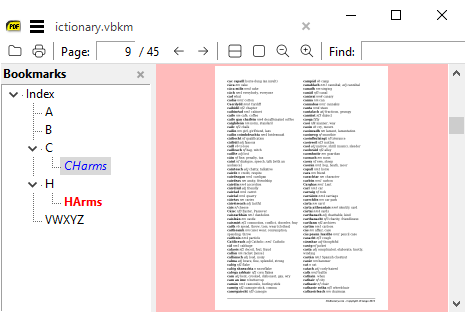

Great! that was a long way to go for the “C” key, but it was worth it. I can now uninstall Adobe. Thanks a lot.

I should have checked the answer before replying. The “C” key just changes the page from “full screen” to “not full screen”. And of course, in “not full screen” there is a scroll bar. This is not at all what I want. It forces me to hit “c”, scroll to where I want, then hit “c” again to go back to “full screen”. That is bogus.


