Could you create a fast delete annotation feature?
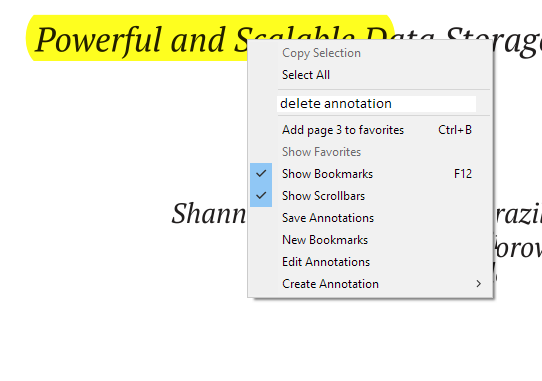

Could you create a fast delete annotation feature?
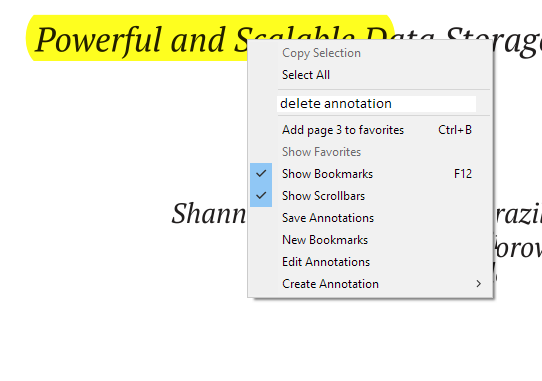

I often highlight important text in books. Could you create a feature to fast highlight important text without comments?
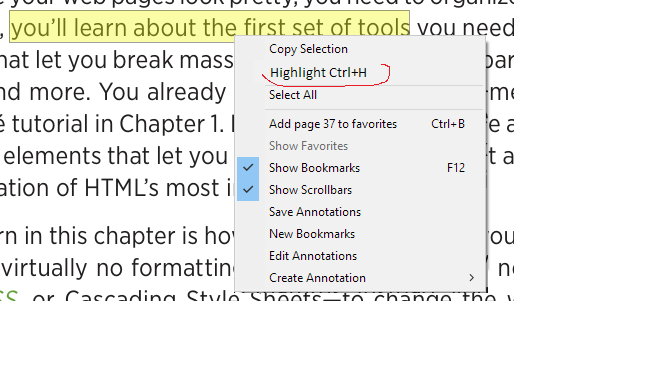

Bunched your requests together here. The Create Annotation menu seems to provide a fairly quick way to create/delete annotations including text highlights, but feel free to create an issue on GitHub. That’s the best way to ensure that it comes to the notice of the dev (kjk).

The old quick annotation shortcut should still be active since I keep badgering to maintain useability
select text and press A
select an area and press A
simply dismiss or even quicker IGNORE the editor between them (unless you want to change colour etc)
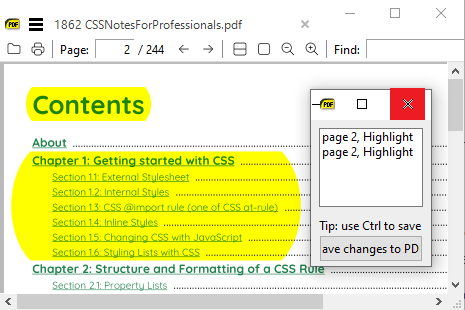
result for an area is nolonger “rectangular” but that is down to more recent MuPDF changes, not SumatraPDF, so later that may need addressing?
Fastest way in the past to drop temporary highlights WAS delete smx annotation file but in current methodology simply dont save them.

Hey, I really like SummatraPDF but I am missing some features like marking the text in diffrent colours, or making info boxes, highlights and comment functions…
Am I blind or will it be a part in the coming updates?

See the screenshots above. The new annotation features are all available for you to test (and provide feedback on) in the daily and pre-release builds.

Hi guys!
I really like Sumatra PDF, and I have tried the daily version because I need to highlight some text sometimes. However, there is always an annotation window popup, can I disable the popup? I just want to decide if I need to save the annotations when I close the document but not to decide every time when I create a new annotation. Maybe it helps to adjust the annotation, but I think the default one is good enough. Thus, I hope to disable the popup and I can edit the annotation when it’s needed.
Many thanks in advance, and thanks for the effort of developers to implement the new annotation features.

I moved your post here as most related, you can not set the dialog so as to not show but you can put it to one side and as stated above
equally avoid any save buttons / warnings

Hi.
I do like the new annotation window, and how easy it makes removing or saving highlighting, however, in many PDFs (not all for some reason) whenever I highlight text and the window pops up, the PDF also scrolls to the top of the current page, is there a way to disable this behavior? for some reason this does not happen in a small fraction of the PDFs that I read.
Many thanks for this excellent reader and the new features that make it even better!

Annotation is work in progress so only in pre-release and there are open related issues such as most pertinent to your issue


I would like to mark important words in the pdf with the mouse. The markup is fading when I click on another important word. How to fix the marking? Add it when you click on another word. Please, can anyone help me?

Highlight requies the experimental pre-release version from prerelease
There are two ways to add highlights
In either case when happy press the A (Annotation) key
A dialog will pop up on the first time to allow you to change color or delete if you wish.
There is no need to dismiss the dialog simply move or resize it to stay active while you add or remove more highlights.
You dont generally need to save to PDF so should be able to go to other pages and add more without changing the PDF.
I dont usually recommend saving individual highlights since it increases the file size with additional overheads, so best done as few times as possible. The exception is when happy with many permanent changes you don’t want to loose them should the file crash.
Save to PDF only if you want the master file altered,I always recomend working on a copy not your original so use CTRL key when hitting Save to PDF
When closing the file you will be asked if you want to save highlights so give the highlighted file a new name and use that next time, or if they were temporary for your session and you did not save to PDF then you can simply discard them by not saving.

Apples and Pears
Tracker eXchange editor is very useful for modifying PDF but I only use it for the wealth of clutter it has. (there are also some well implemented features from those numerous developers that work across their 4 global offices)
SumatraPDF aims to be a maximized reading app, thus minimal distracting menubars, and driven by keyboard shortcuts.